Hard Drive Storage Space for Photos
My Budget: only 500 dollars.
That five hundred dollar budget includes the purchase of the Network Device and dual hard disk drives. Storage is like a bear we just keep having to fight. It never seems to go away. As the size of hard disks goes up, so does the size of our images and video clips. It’s relentless. Many of us take hundreds or even thousands of pictures almost on a weekly basis. Many of us shoot those hoards of photos in Raw or *.nef formats making our 10-15 megapixel images that much bigger. Then we save both versions for the time being after we edit them. Now we have a 7mb jpeg and a 23mb raw image times thousands. I know I’m not alone when I talk to other photographers. It is a constant battle to keep drives less than 80% full. Moreover, if you are like me, you worry about backing projects up, especially while you are working on them. Many edits can take weeks, and to lose that drive during the edit would truly be heart-breaking. [blockquote align=’right’]…Two things to look for; make sure your server/router is gigabit and make sure your NAS device is also gigabit.[/blockquote]
 You are probably familiar with the concept of a NAS and are considering purchasing one because you’d like to run it in RAID 1. That’s exactly what I am doing. I don’t have money in a trust fund somewhere so I opted to try to keep the cost as low as possible, while getting space and redundancy. In other words, I was trying to buy peace of mind. No easy task for 500 dollars. It also has to be simple. I am tech savvy, but I don’t want to have to call IT support for my DIY (do-it-yourself) home network project.
You are probably familiar with the concept of a NAS and are considering purchasing one because you’d like to run it in RAID 1. That’s exactly what I am doing. I don’t have money in a trust fund somewhere so I opted to try to keep the cost as low as possible, while getting space and redundancy. In other words, I was trying to buy peace of mind. No easy task for 500 dollars. It also has to be simple. I am tech savvy, but I don’t want to have to call IT support for my DIY (do-it-yourself) home network project.
First things first, I want this post to maintain timeliness whether you are stumbling upon it in early 2013 or late 2015. So, the price points might not apply, but the RAID and configuration I am about to lay out before you should remain applicable. I’m not going to go into great detail about each RAID configuration, but here are the basics. We are going to assume we are only looking at dual drive bays, but if you have the money, by all means, go for the 4 or 6-bay setup. There are so many options it’s hard for me to help everyone, but if you are looking to spend thousands, you probably aren’t reading this article, at least that’s my theory.
- RAID 0 | The good news is that this performs really great, but the bad news is it has no redundancy or mirror, so it’s no good for us. This is pretty much what your computer is doing all the time. Nothing by way of backup.
- RAID 1 | The good news is that your content is backed up. Each drive, A and B, contains a copy. They simply mirror one another. This offers fast read times. This is a good option for photographers.
- RAID 5 | The good news is that the disks are striped. Not mirrored, but striped. Raid5 is a little more complicated. It requires 3 disks minimum to function, so I am going to stop there for the purposes of this article.
So really, there is only once RAID choice for us. At least for me, and I am keenly aware that I will be running my NAS system in RAID 1. That means that whatever size Hard Drive I purchase, that is all the space I will have on my NAS. If I purchase two 3TB drives, I will have 3TB of free space when I start. Why not 6TB? Well that’s because drive B is simply backing up Drive A. That way if one of the HDD fails, I won’t lose all of my photos. That’s good news. And to be honest, 3TB is a good amount of space. I estimate 3TB to last MOST photographers 1-3 years depending how much you are shooting. That just means that you have to do some house cleaning every 1-3 years to clean the drives off. Now, I know what I need. I need a NAS system that supports RAID 1. And I need two hard drives as big as I can afford.
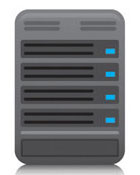 I started my search on Amazon and quickly narrowed it down to three devices. I will just tell you that I went with the Synology DiskStation 2-Bay (Diskless) Network Attached Storage DS212j (White). It seemed to offer the best bang for the buck. Who knows when you might be reading this, but here are some of the things I was looking for when I was shopping. Firstly, did the unit have it’s own CPU and RAM for serving up data. I won’t say how much is enough, because more is almost always better. You also want your device, as I said before, to perform in RAID1 to back-up all of your photos and media content. If streaming that media to your television or other devices such as your phone, you might be interested in looking for DLNA certification. It’s not something that is important to me personally. Secondly, I assume you are going to hook this media server directly into your router. So, two things to look for; make sure your server is gigabit and make sure your NAS device is also gigabit. You will not get the advertised speeds if you have a 100mb router at home that came from your internet service provider (ISP).
I started my search on Amazon and quickly narrowed it down to three devices. I will just tell you that I went with the Synology DiskStation 2-Bay (Diskless) Network Attached Storage DS212j (White). It seemed to offer the best bang for the buck. Who knows when you might be reading this, but here are some of the things I was looking for when I was shopping. Firstly, did the unit have it’s own CPU and RAM for serving up data. I won’t say how much is enough, because more is almost always better. You also want your device, as I said before, to perform in RAID1 to back-up all of your photos and media content. If streaming that media to your television or other devices such as your phone, you might be interested in looking for DLNA certification. It’s not something that is important to me personally. Secondly, I assume you are going to hook this media server directly into your router. So, two things to look for; make sure your server is gigabit and make sure your NAS device is also gigabit. You will not get the advertised speeds if you have a 100mb router at home that came from your internet service provider (ISP).
The cost of my NAS Disk Station (2-bay) was exactly 200 dollars. That left me with 300. That meant that I had 150 dollars for each of my two drives. And just by chance, I was able to find two WD RED 3TB hard drives. The great thing about the RED drives is that they are made for NAS use. What does that mean, made for NAS use? A typical HDD in your desktop is not really made to be run in a RAID environment. In fact, the drive you have might actually have controls in place that prevent the RAID controller from assisting them. [blockquote]Regardless of the HDD you choose, almost every NAS unit will come with a hard-drive compatibility list. Be sure you check that list and make sure that the hard drives you are about to purchase are supported by the network storage device you have selected.[/blockquote] It’s highly likely that within two years the 4TB drives will be about 100 dollars and that will be the route to go. Beyond that, I think we will see a shift away from spinning drives completely. The cloud will be offering great storage options in the next decade, but we are just not there yet. As such, a NAS is still a really good investment. If your system crashes just once you will wish you had your drives running in a RAID 1. For now, stick with managing your files yourself. At the time of writing this article, the most affordable cloud storage is offered by Microsoft Skydrive, beating out the likes if iCloud and DropBox. However, it is still fifty bucks per year for 100gb. As you all know, that’s really just not enough. When I do wedding video, a single job can be about 80gb, so there’s just no way that cloud storage is a viable option for the time-being. Happy shooting, and thanks for stopping by Pabst Photo.

Nice write up. You might want to check out Crashplan for cloud storage as it seems to be affordable without data limits. I have not used it personally, but planning to soon.
I am now using BITCASA for my cloud storage needs.
Some great tips in here. I was absolutely clueless on where to start. Sometimes, technicalities can be really frustrating – thanks for sharing!